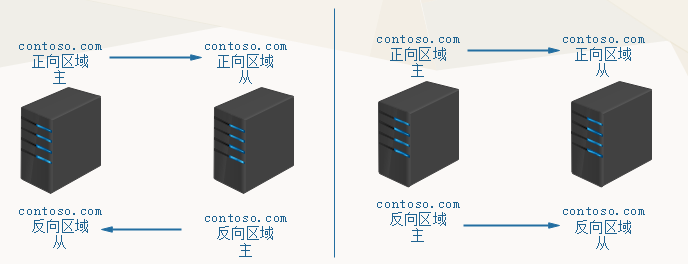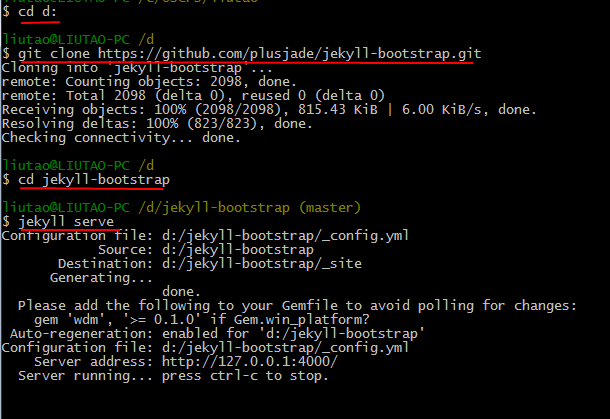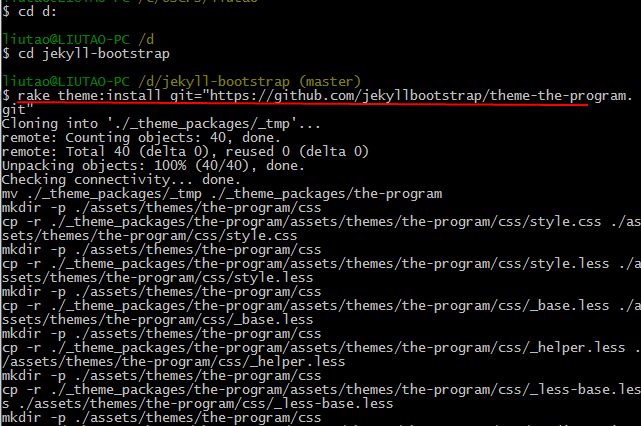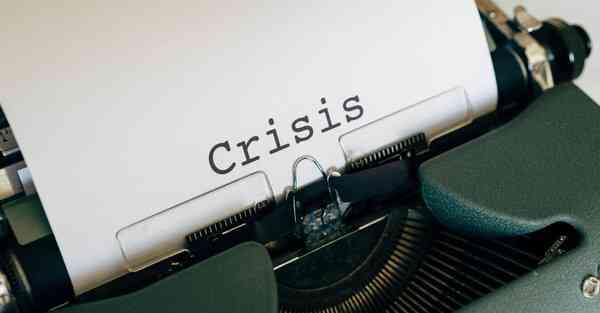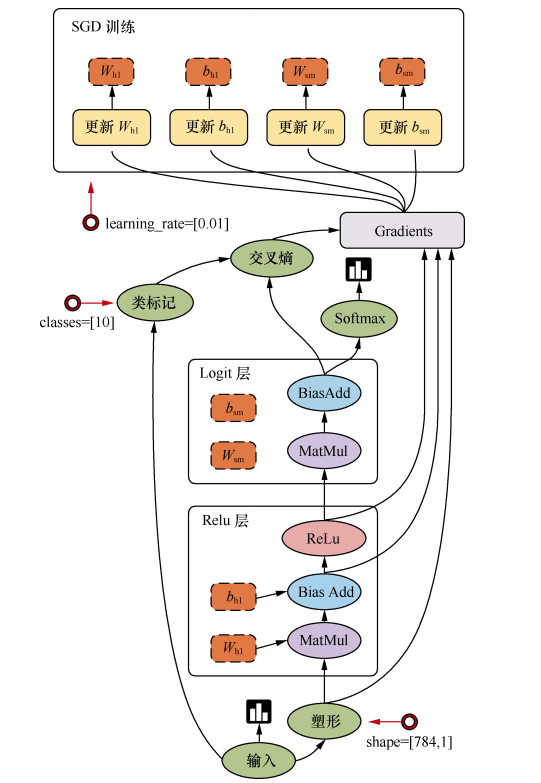http://files.cnblogs.com/hardrock/Esignature_src.zip

Introduction
In this article I will present a simple source code allowing you to digitally sign a PDF document and modify its Meta data. I will use the excellent and free port of iText library : iTextSharp that can be downloaded here.
You'll need Visual Studio 2005 to be able to open and build the project
If you don’t know what are digital signatures or how does they work, you can go here or here or simply ask Google :)
iTextSharp provides a lot of interesting features to create and manipulate PDF documents, but in this article we will only use digital signature functions.
I will also use some function to manipulate pkcs#12 certificates, the only thing you need to know here is that our digital signature will use a private key extracted from a pkcs#12 certificate.
Getting started
So the first thing you have to do is to install a certificate on your browser, if you don’t have one you can install demo certificate from here.
Then extract the pkcs#12 certificate as described bellow :
- Open Internet explorer and click on tools then internet options
- Go to 'content' tab and click 'certificats'
- Choose a certificate from the list and click Export
- Follow the wizard and when asked choos to include private key with extracted certificate
- Enter a password when prompted (dont give an empty one!!!)
You are now ready to use the code provided in this article.
Using the signature example:
1 – compile and run the example
2 – browse to the PDF source file you want to sign
3 – browse and choose a destination pdf file
4 – add/modify the PDF meta data if you want
5 – browse to the certificate (the .pfx file) you just extracted and choose it
6 – give the password you used to extract the certificate
5 – add signature information if needed (reason, contact and location)
6 – click sign button
In the debug box you’ll see operaion’s progress
If everything goes well open your explorer and browse to location you entered for Target file, open this file with Adobe Acrobat reader, your document is signed! =)
Now how all this work?
In the source code provided with this article, I wrote library called PDFSigner, it’s a helper package that use iTextSharp and do everything you need for digital signatures.
It contains three classes
- Cert class: this class is used to hold a certificate and extract needed information for signature, the most important methode in this class is processCert (will be explained bellow)
- MetaData class : holds PDF meta data
- PDFSigner class : the construction of this class takes a Cert object and if needed a MetaData object, the most important methode here is the sign methode (will be explained bellow)
processCet method
This methode reads the certificate and iterate throught its entries to find the private key entry then extract it. private void processCert()
private void processCert()

 {
{ string alias = null;
string alias = null;  PKCS12Store pk12;
PKCS12Store pk12;
 //First we'll read the certificate file
//First we'll read the certificate file pk12 = new PKCS12Store(new FileStream(this.Path, FileMode.Open, FileAccess.Read), this.password.ToCharArray());
pk12 = new PKCS12Store(new FileStream(this.Path, FileMode.Open, FileAccess.Read), this.password.ToCharArray());
 //then Iterate throught certificate entries to find the private key entry
//then Iterate throught certificate entries to find the private key entry IEnumerator i = pk12.aliases();
IEnumerator i = pk12.aliases(); while (i.MoveNext())
while (i.MoveNext())

 {
{ alias = ((string)i.Current);
alias = ((string)i.Current); if (pk12.isKeyEntry(alias))
if (pk12.isKeyEntry(alias)) break;
break; }
}
 this.akp = pk12.getKey(alias).getKey();
this.akp = pk12.getKey(alias).getKey(); X509CertificateEntry[] ce = pk12.getCertificateChain(alias);
X509CertificateEntry[] ce = pk12.getCertificateChain(alias); this.chain = new org.bouncycastle.x509.X509Certificate[ce.Length];
this.chain = new org.bouncycastle.x509.X509Certificate[ce.Length]; for (int k = 0; k < ce.Length; ++k)
for (int k = 0; k < ce.Length; ++k) chain[k] = ce[k].getCertificate();
chain[k] = ce[k].getCertificate();
 }
}
it also construct the certificate's chain if availablesign method
this function reads the content of a given pdf , then it use the read data to create a new PDF using PDFStamper. public void Sign(string SigReason, string SigContact, string SigLocation, bool visible)
public void Sign(string SigReason, string SigContact, string SigLocation, bool visible)

 {
{ PdfReader reader = new PdfReader(this.inputPDF);
PdfReader reader = new PdfReader(this.inputPDF); //Activate MultiSignatures
//Activate MultiSignatures PdfStamper st = PdfStamper.CreateSignature(reader, new FileStream(this.outputPDF, FileMode.Create, FileAccess.Write), '\0', null, true);
PdfStamper st = PdfStamper.CreateSignature(reader, new FileStream(this.outputPDF, FileMode.Create, FileAccess.Write), '\0', null, true); //To disable Multi signatures uncomment this line : every new signature will invalidate older ones !
//To disable Multi signatures uncomment this line : every new signature will invalidate older ones ! //PdfStamper st = PdfStamper.CreateSignature(reader, new FileStream(this.outputPDF, FileMode.Create, FileAccess.Write), '\0');
//PdfStamper st = PdfStamper.CreateSignature(reader, new FileStream(this.outputPDF, FileMode.Create, FileAccess.Write), '\0'); 
 st.MoreInfo = this.metadata.getMetaData();
st.MoreInfo = this.metadata.getMetaData(); st.XmpMetadata = this.metadata.getStreamedMetaData();
st.XmpMetadata = this.metadata.getStreamedMetaData(); PdfSignatureAppearance sap = st.SignatureAppearance;
PdfSignatureAppearance sap = st.SignatureAppearance;
 sap.SetCrypto(this.myCert.Akp, this.myCert.Chain, null, PdfSignatureAppearance.WINCER_SIGNED);
sap.SetCrypto(this.myCert.Akp, this.myCert.Chain, null, PdfSignatureAppearance.WINCER_SIGNED); sap.Reason = SigReason;
sap.Reason = SigReason; sap.Contact = SigContact;
sap.Contact = SigContact; sap.Location = SigLocation;
sap.Location = SigLocation;  if (visible)
if (visible) sap.SetVisibleSignature(new iTextSharp.text.Rectangle(100, 100, 250, 150), 1, null);
sap.SetVisibleSignature(new iTextSharp.text.Rectangle(100, 100, 250, 150), 1, null);
 st.Close();
st.Close(); }
}
PDFStamper is a PDF Writer that can sign PDF documents, the signature appearence can be configured so you can add a reason, a contact and a location attributes to the signature.
SetCrypto methode allows us to sign the document using the private key and chain certificate we extracted from the certificate file.
And finally, the SetVisibleSignature is used if you need to add a visible signature to the document
PDFReader, PDFStamper and PdfSignatureAppearance are provided by iTextSharp library
From http://www.codeproject.com/useritems/Esignature.asp