SSH是 Secure Shell Protocol(安全外壳协议)的简写。
ssh shell、服务器端口号:22
SSH有证书验证和密码验证两种方式
shell连接ssh,SSH协议在预设状态中提供了两个服务器功能:
1、一个是类似 Telnet 的远程 shell,也就是 SSH
2、一个是类似 FTP 的 sftp-server,也就是更安全的 FTP 服务
常用linux?
公钥和私钥的概念
1、简单的说,公钥就是给别人的,而私钥只能留给自己。
docker ssh, 2、以自己作为客户端来说,首先你要取得服务器端的公钥,然后把自己的公钥发送给服务器端。
3、最后的结果是
客户端 = 客户端私钥 + 服务器端公钥
服务器端 = 服务器端私钥 +客户端公钥
连接过程简介
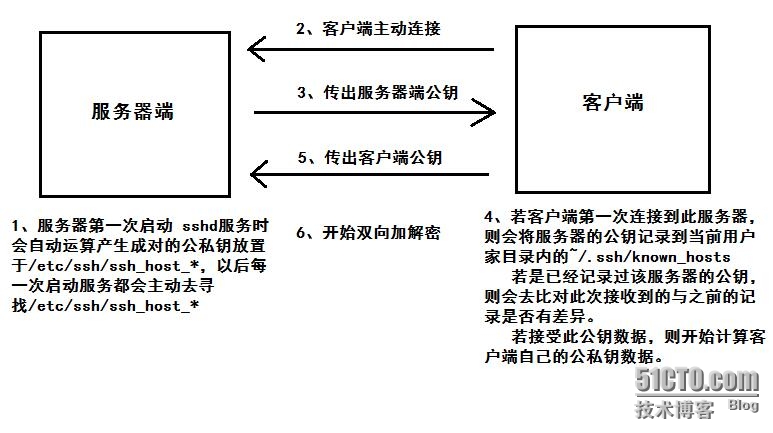
服务器端如何产生新的 ssh 公私钥
[root@study ~]# rm -rf /etc/ssh/ssh_host* [root@study ~]# systemctl restart sshd # 重启sshd服务即可
SSH 客户端程序
linux下直接使用 ssh 命令
[root@study ~]# ssh 192.168.1.1 # 以 root 用户登录,默认以当前用户登录对方SSH[root@study ~]# ssh study@192.168.1.1 # 以对方 study 用户登录SSH
windows下使用
putty http://www.chiark.greenend.org.uk/~sgtatham/putty/download.html
secureCRT 属于商业软件,可以下载破解版
x-shell http://xshell.en.softonic.com/
SFTP
SSH是登入远程服务器,如果你想从服务器下载或上传文件,那就必须使用 sftp 或 scp。这两个指令都是使用 ssh 的通道(port 22),只是模拟成 FTP 与复制的动作。
[root@study ~]# sftp student@192.168.1.1Connecting to localhost...student@localhost's password: <== 输入密码sftp> exit <== 输入 ftp 相关指令
| 针对服务器的操作 | |
| 显示当前目录 | pwd |
| 改变当前目录 | cd |
| 列出当前目录下文件 | ls |
| 建立目录 | mkdir |
| 删除文件 | rm |
| 改变文件群组 | chgrp |
| 改变文件拥有者 | chown |
| 改变文件权限 | chmod |
| 改变文件名 | rename |
| 针对本地的操作 | |
| 显示本地当前目录 | lpwd |
| 改变本地当前目录 | lcd |
| 列出本地当前目录下文件 | lls |
| 在本地建立目录 | lmkdir |
| 针对文件 上传/下载 的操作 | |
| 将本地文件上传至服务器 | put [本地目录或文件] [远程] put [本地目录或文件] 这种格式会上传至服务器当前目录 |
| 从服务器下载文件至本地 | get [远程目录或文件] [本地] get [远程目录或文件] 这种格式会下载到本地当前目录 get * get *.rpm 这种格式也可以 |
windows下工具
下载地址:http://www.chiark.greenend.org.uk/~sgtatham/putty/download.html
psftp> open 192.168.1.1 login as: root root@192.168.1.1's password: Remote working directory is /root # 该软件通过 open 打开远程主机
SCP
通常使用 sftp 是因为可能不知道服务器上面有什么文件名的文件存在,如果已经知道服务器上的文件名称后,那么最简单的文件传输则是通过 scp 这个指令。
windows下工具下载地址:http://www.chiark.greenend.org.uk/~sgtatham/putty/download.html
[root@study ~]# scp [-pr] [-l 速率] file [帐号@]主机:目录名 《==上传 [root@study ~]# scp [-pr] [-l 速率] [帐号@]主机:file 目录名 《==下载 选项:-p : 保留原本文件的权限数据-r : 复制来源为目录时,可以包含子目录-l : 限制传输的速度,单位为 Kbits/s ,比如 [-l 800] 代表传输速率限制为 100Kbytes/s[root@study ~]# scp /etc/hosts* student@192.168.1.1:~ student@192.168.1.1's password: <==输入 student 密码 # 将本机的 /etc/hosts* 全部复制到 192.168.1.1 上 student 用户的家目录下[root@www ~]# scp student@192.168.1.1:/etc/bashrc /tmp # 将 192.168.1.1 远程主机下的 /etc/bashrc 复制到本机的 /tmp 目录下
1、如果服务器重新安装或者公钥发生改变,假设服务器使用相同的IP,造成相同IP的服务器公钥不同,该如何解决?(操作在客户端)
[root@study ~]# ssh root@192.168.1.1 @@@@@@@@@@@@@@@@@@@@@@@@@@@@@@@@@@@@@@@@@@@@@@@@@@@@@@@@@@@ @ WARNING: REMOTE HOST IDENTIFICATION HAS CHANGED! @ @@@@@@@@@@@@@@@@@@@@@@@@@@@@@@@@@@@@@@@@@@@@@@@@@@@@@@@@@@@ IT IS POSSIBLE THAT SOMEONE IS DOING SOMETHING NASTY! Someone could be eavesdropping on you right now (man-in-the-middleattack)! It is also possible that the RSA host key has just been changed. The fingerprint for the RSA key sent by the remote host is a7:2e:58:51:9f:1b:02:64:56:ea:cb:9c:92:5e:79:f9. Please contact your system administrator. Add correct host key in /root/.ssh/known_hosts to get rid of this message. Offending key in /root/.ssh/known_hosts:1 <==有问题的数据行号 RSA host key for localhost has changed and you have requested strict checking. Host key verification failed.# 上面那句话告诉你:/root/.ssh/known_hosts 的第 1 行,上次的公钥与本次收到的公钥结果不同 # 方法:vim /root/.ssh/known_hosts,并将第 1 行删除,再重新 ssh 连接就可以了
2、如何不输入密码建立 SSH 连接?(操作在客户端)
1.客户端生成本地公私钥
ssh-keygen //本地生成RSA公钥和私钥,执行成功后会在当前用户家目录 .ssh/ 下生成 id_rsa(私钥)和 id_rsa.pub(公钥)
[root@study ~]# ssh-keygen Generating public/private rsa key pair. Enter file in which to save the key (/root/.ssh/id_rsa): <==按enter Enter passphrase (empty for no passphrase): <==按enter Enter same passphrase again: <==按enter Your identification has been saved in /root/.ssh/id_rsa. Your public key has been saved in /root/.ssh/id_rsa.pub. The key fingerprint is: 24:6e:f2:c7:b6:2c:b1:4c:df:8a:31:e8:07:eb:78:20 root@study.centos.vbird The key's randomart p_w_picpath is: +--[ RSA 2048]----+ | | | | | . . | | . o | | . o S | |E . .=o. | | . ..=+++. | | oo =B... | | .oo...+. | +-----------------+
2.将本地公钥拷贝至目标主机(服务器端)并连接
ssh-copy-id //将本机的公钥复制到远程机器的authorized_keys文件中,ssh-copy-id也能让你有到远程机器的home, ~./ssh , 和 ~/.ssh/authorized_keys的权利
ssh-copy-id 10.0.0.11 //导出 id_rsa.pub(公钥),连接对方并将公钥传至对方服务器
ssh-copy-id root@10.0.0.11 //则将公钥导出至10.0.0.11的root用户.ssh目录下
ssh-copy-id student@10.0.0.11 //则将公钥导出至10.0.0.11的student用户.ssh目录下
[root@study ~]# ssh-copy-id 10.0.0.11 The authenticity of host '10.0.0.11 (10.0.0.11)' can't be established. ECDSA key fingerprint is c9:77:ee:3f:f6:82:25:66:0b:85:d8:d1:46:59:8f:ef. Are you sure you want to continue connecting (yes/no)? yes /usr/bin/ssh-copy-id: INFO: attempting to log in with the new key(s), to filter out any that are already installed /usr/bin/ssh-copy-id: INFO: 1 key(s) remain to be installed -- if you are prompted now it is to install the new keys root@10.0.0.11's password: <==输入目标主机root用户密码Number of key(s) added: 1Now try logging into the machine, with: "ssh '10.0.0.11'" and check to make sure that only the key(s) you wanted were added.[root@study .ssh]# ssh 10.0.0.11 Last login: Fri Feb 5 23:48:56 2016 from 10.0.0.129 [root@test ~]# # 成功,不再需要输入密码
# 其实,当前 root 用户通过 ssh-keygen 生成的本地公私钥不仅仅 root 用户可以用,其他本地用户也可以。 # 假设本地还有一个叫做 hello 的用户,我想通过 hello 用户连接到远端的 root 用户和 student 用户也不需要密码。 [root@study /]# mkdir /home/hello/.ssh [root@study /]# cp /root/.ssh/id_rsa /home/hello/.ssh/ [root@study /]# chown -R hello:hello /home/hello/.ssh [root@study hello]# su - hello[hello@study ~]$ ssh root@10.0.0.11 The authenticity of host '10.0.0.11 (10.0.0.11)' can't be established. ECDSA key fingerprint is c9:77:ee:3f:f6:82:25:66:0b:85:d8:d1:46:59:8f:ef. Are you sure you want to continue connecting (yes/no)? yes Warning: Permanently added '10.0.0.11' (ECDSA) to the list of known hosts. Last login: Sat Feb 6 00:00:15 2016 from 10.0.0.129 [root@test ~]# # 成功!hello 用户登录到对方 root 用户
3、通过证书验证安装一个后门的思路
#一般来说,SSH会在用户的家目录 .ssh/ 下有以下四个文件: [root@study .ssh]# ls authorized_keys id_rsa id_rsa.pub known_hosts # authorized_keys 服务器端上记录通过证书验证连接进来的客户端公钥 # id_rsa 客户端本地的私钥 # id_rsa.pub 客户端本地的公钥 # known_hosts 客户端记录的服务器端的公钥# 通过以下命令即可实现无密码登录 [root@study ~]# ssh-keygen # 生成客户端本地公私钥 [root@study ~]# ssh-copy-id root@10.0.0.11 # 输入 ssh-copy-id 命令后还是需要输入服务器端用户的密码的 # 将客户端的公钥导出到 10.0.0.11 的 root 的家目录下的 .ssh/authorized_keys 文件里# 故可通过其他方式(比如物理接触),将生成的客户端公钥拷贝至 root 的家目录下的 .ssh/authorized_keys 文件里,这样便能实现远程无密码登录
4、如何发现当前远程登录用户剔除并去除隐患(操作在服务端)
[root@test ~]# who 或 w root tty1 2016-02-05 21:56 root pts/0 2016-02-06 00:27 (10.0.0.2) root pts/1 2016-02-06 00:35 (10.0.0.129) # 假设root从 pts/1 这个入口非法登录[root@test ~]# pkill -kill -t pts/1 # 杀死pts/1远程登录进程(相当于踢掉远程登录的非法用户)# 但是仅仅踢掉是不够的,假设非法登录是通过上面的证书验证方式 [root@test ~]# cd .ssh [root@test .ssh]# vim authorized_keys # 这里可能不仅仅在 root 的家目录下有 authorized_keys 文件,最好把 /home/ 目录下所有用户的家目录都检查一遍ssh-rsa AAAAB3NzaC1yc2EAAAADAQABAAABAQC3WTJS0riNqh8AW06s7CiXiZ+QAdeYmdsHUNxkR+8BgYbamHuy7v27nKHdT9909zPruu/JIJLgNZx2ZgtbRQMgUUWma+gHBtE1GY7hdn/sRc5nBxEnpC+go2/RIC5oBO+Ly17Eg7TnepM7QZNA4Uq5nx+CxFsEy4eM75p9DP78nP+8ZRdJkiXsQAD95teGxQDe8ckrYokwLUfXbk9Q1mwbrfNGC2nR2i5AzxOvdo//YkYX9xydUIB2YM27KE/o9WEBR7/K6iPPFi7Cv5mvRX85+kyCN8RpkReuiLA+LDmGbB3z2OfQsVtbfFxW+2q1vhPuuhl8KJStR7zMEjDFmBfb root@study.centos# 删除该条记录即可,即为删除非法公钥
5、SSH 服务端简单设置(操作在服务端)
[root@test ~]# vim /etc/ssh/sshd_configPermitRootLogin no 禁止root用户连入SSH PasswordAuthentication no 禁止通过密码验证,即输入用户名后不会出现输入密码的框
6、一个更安全的 SSH 登录方式
# 假设有两台主机,第三方想要通过 SSH 登录到你的重要主机上,必须先经过跳板主机,通过跳板主机才能到达重要主机。# 假设重要主机的 IP 地址为192.168.1.1,且存在 root 和 student 两个用户。 # 假设跳板主机有两张以上的网卡,并在一个无线局域网的环境里(与重要主机相互隔离的网段),该局域网内只有跳板主机自己。 # 第三方先通过连接至跳板主机所在的局域网,进入无线局域网,然后连接到跳板主机,通过跳板主机中转,最终到达重要主机。# 思路如下: 1、跳板主机生成密码 ssh-keygen2、跳板主机以 student 用户连入重要主机 ssh-copy-id student@192.168.1.1 # 这里会要求输入一次 student 用户的密码3、修改重要主机的配置 vim /etc/ssh/sshd_configPermitRootLogin noPasswordAuthentication no # 禁止重要主机的 root 用户登录,禁止通过密码验证4、重启服务 systemctl restart sshd5、结果1)第三方首先得连入跳板主机所在的局域网2)连入跳板主机所在的局域网后,还需要跳板主机的 root 用户权限 # 这里更复杂的做法是:禁止跳板主机的 root 用户登录,以其他用户登录后再 su - 切换为 root3)获取到跳板主机的 root 用户权限后,使用 root 用户是无法登录到重要主机的,只能通过 student 用户登录,student 用户由于已经传递了公钥,所以是不需要密码的,且这里也无法通过密码验证。4)获得 student 用户的权限后,再通过 su - 切换成 root 用户,这里需要重要主机的 root 密码







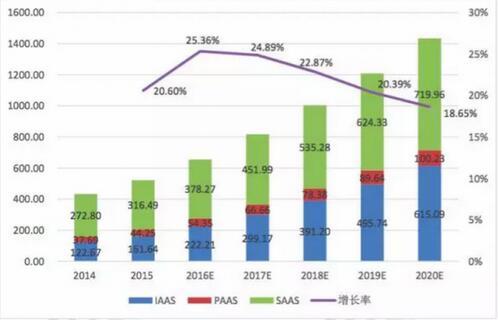

![BZOJ 4421: [Cerc2015] Digit Division 排列组合](/upload/rand_pic/2-1461.jpg)




